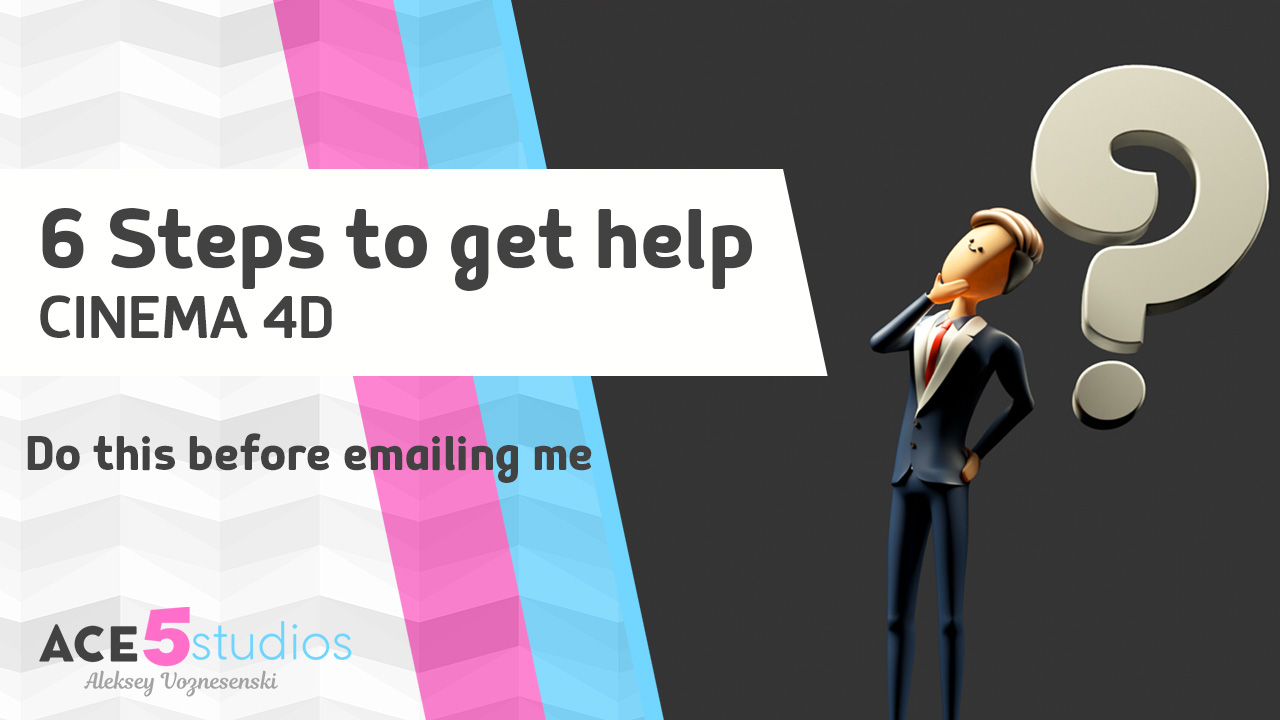Vacuum Rigging- Cinema4D tutorial
Got this question about rigging a vacuum from Joey https://instagram.com/joey_g_motion So here is the solution i came up with. The hand still can detach if you pull the vacuum too far, perhaps if people are interested i can make a...
Train Tracks – Cinema4D tutorial
In this tutorial I will show you how to get a carriage to follow a spline realistically In cinema 4D. I will explain what is wrong with default spline and how to fix it.
Copy and Flip Keyframes – Cinema4D tutorial
Ever need to copy keyframes from one object to another? What about needing to flip the keyframes for the other foot? and offset them? Well this is the tutorial for you! Check out this spline animation tutorial for more spline...
6 step guide on how to ask for help.
I have recently been receiving a lot of messages asking for help. And generally i’m a helpful guy, i answer questions, make tutorials etc. But more and more i’m getting the following messages, and they are all the same. First...
5 things i wish i knew when i was starting out as a 3D artist
People often ask where to start and what to do to become a 3D artist like me. Im not sure i’m the right person to ask, since i just kinda stumbled into this by accident. But there are some very...
Spline IK – What is Spline ik? – Cinema4D tutorial
Use spline IK to rig your character spines, and much more! SPINE SPLINES! Lets learn about making character spines using the Splike IK tag in Cinema4D. help your character dance and wiggle its hips better than ever! Check out this...
Cloth Simulation to make a basic top tutorial
Cinema 4D’s cloth sim system isn’t the most advanced in the world, but I did find a way to simulate a nice top with it. So here is a tutorial about it. I also cover how to modify cloth objects...
C4D icons and their colors
Ever wanted to change the icons or the colors in Cinema 4D’s UI? Well this is how you get into it. Download the file below, navigate into your c4d install directory, and then navigate to “resource\modules\c4dplugin\icons” and paste it there....