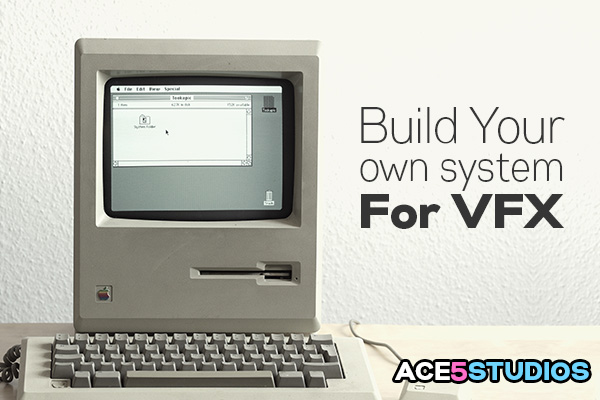
Building your system for VFX ( mostly with Cinema 4D)
With the inevitable abandonment of the professional market by Apple lots of people are switching to windows. And more often than not either building their own workstations or at least picking the components and getting someone to build one for...

