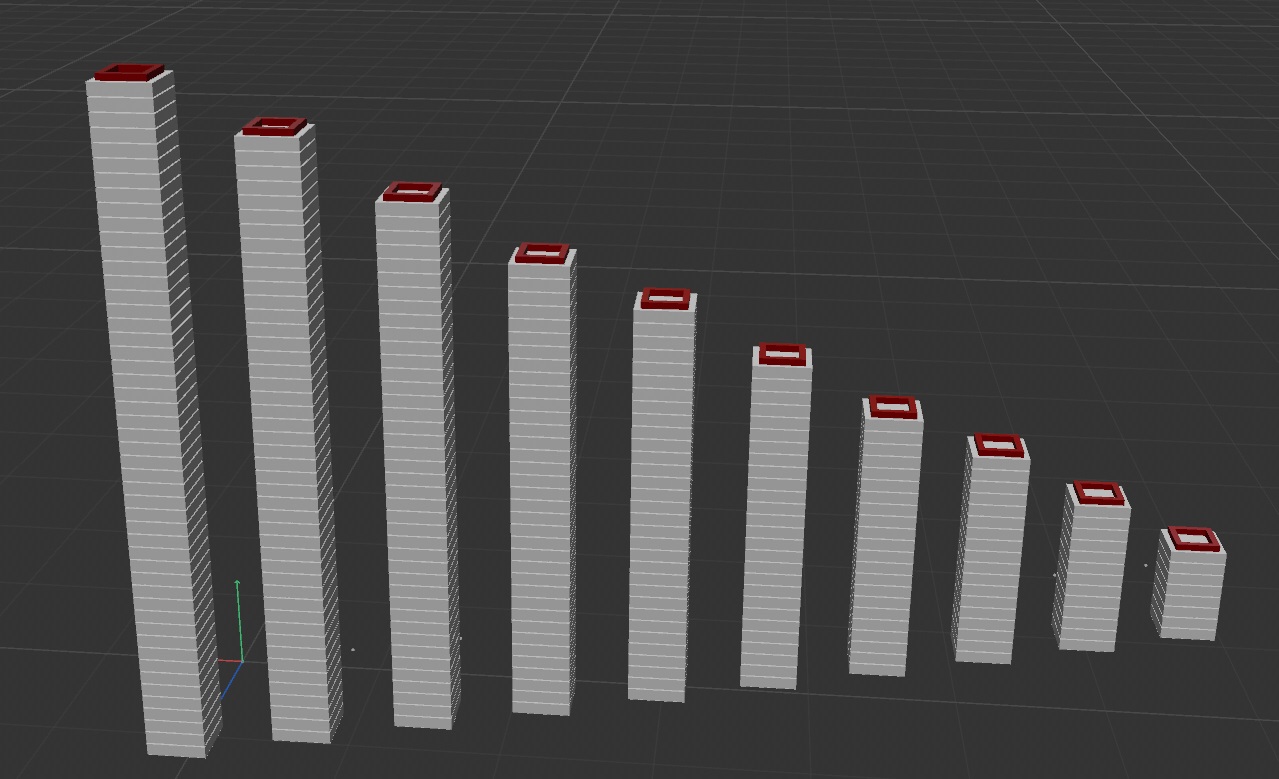Sometimes your scene won’t playback at full speed in the viewport, and you want to see what your animation timing looks like, but it takes too long to render a full render. This here is your solution.
Sometimes you need to show an animation to your client, but rendering the whole thing would take too long, well that’s what playblasts are for. So you can get your timing and animation approved before you spend hours/days rendering the final animation.
Usually you would show your client some still frames of the final look, and a playblast to get approval on timing and positions of objects etc.
In S22, you actually have a lot more nice settings like “copy from viewport” and “geometry only”. It’s also called “viewport render” instead of Hardware
If you want your animation to automatically save to a “playblast” folder next to your c4d files, you can plug in ./playblasts/$prj into your save field. It will automatically name the output file as your c4d projet file, very handy. The “./” means same folder as c4d files. the $prj means “porject name”
You should also switch your forma to “mp4” and then you can click that little arrow next to the word “format” and this will show you the settings of the mp4 file you will be making and you can adjust stuff there too.
Also have you noticed how your picture viewer runs out of cache space? the green line at the bottom?
To fix this, you need to press ctrl+e go to “memory” and increase the “picture viewer” memory allocated. ( note this is dependent on how much ram you have, so don’t jack it up too high)
Hope this was helpful, check out my other tutorials, for more handy tips https://ace5studios.com/tutorials/
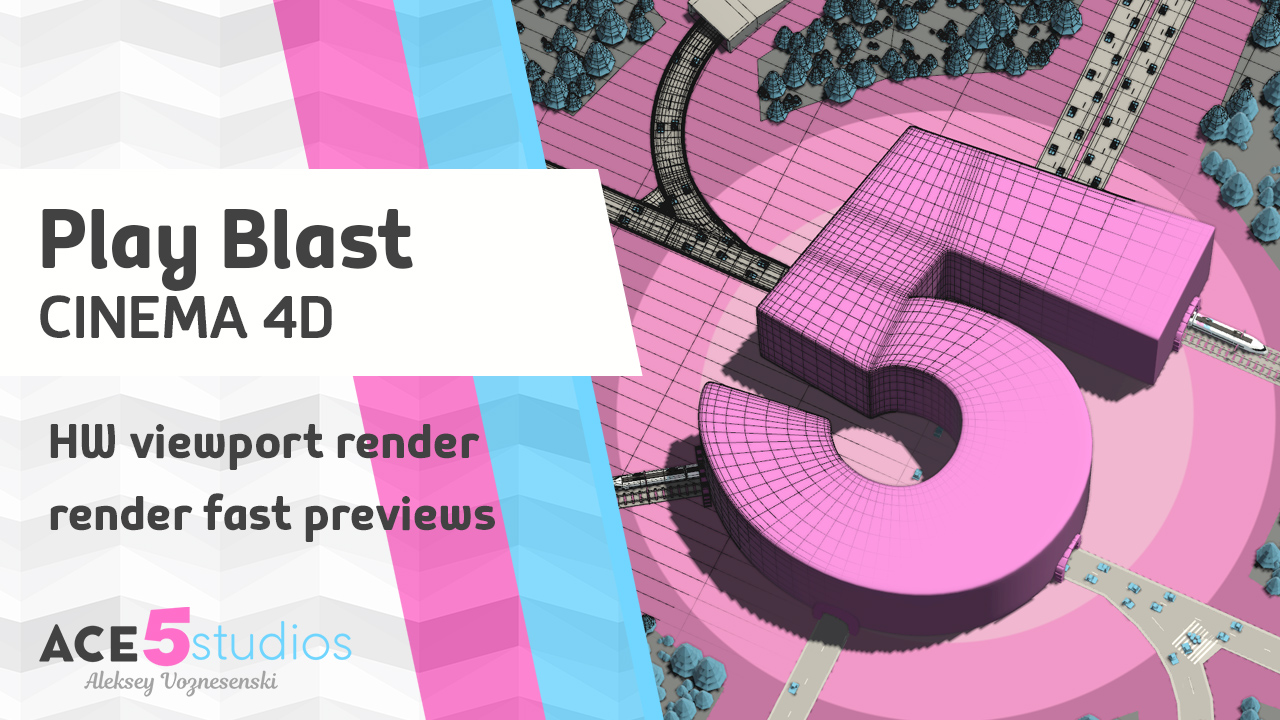
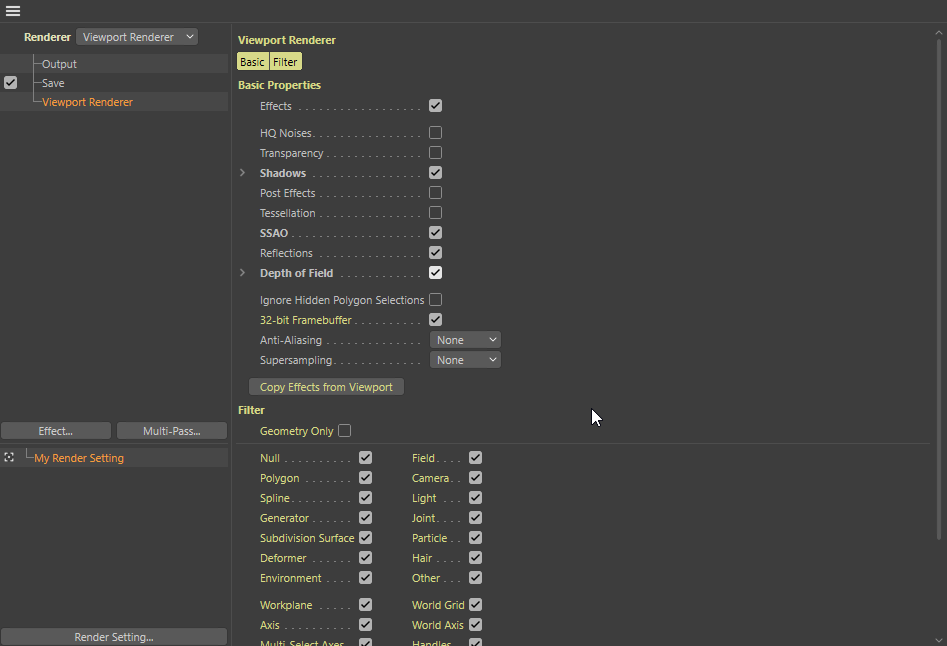
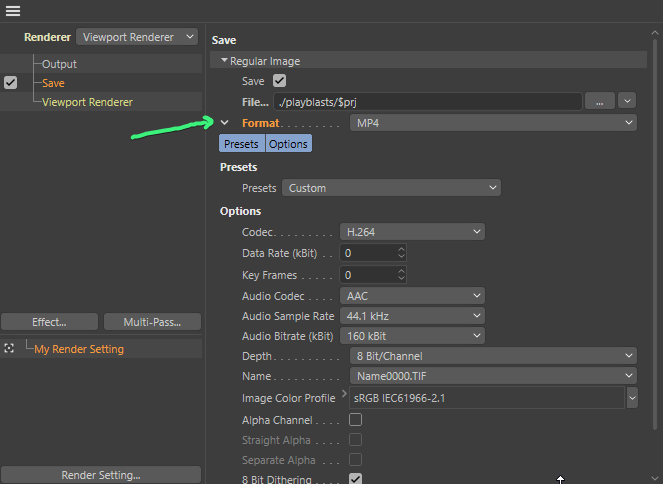
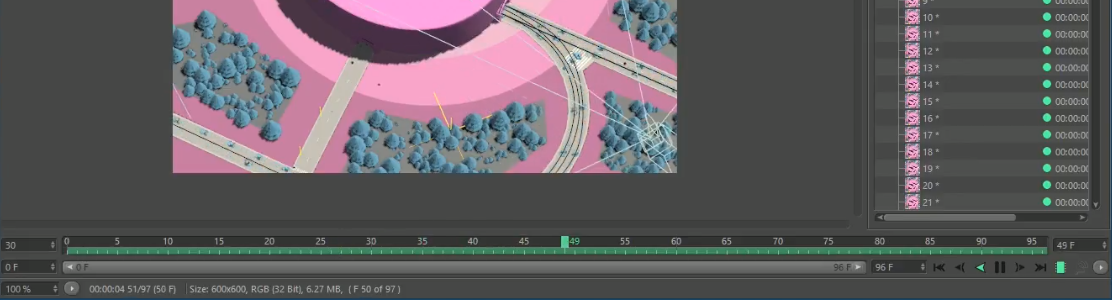
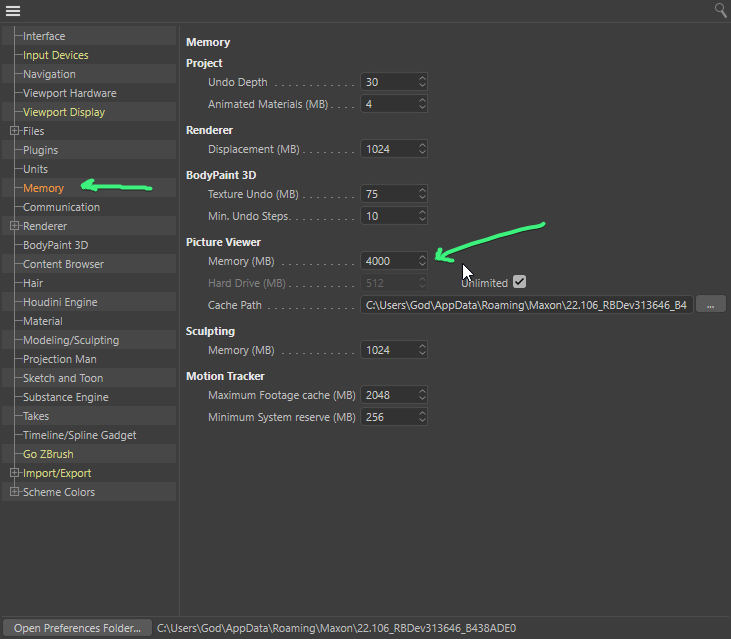
![[C4D] Office Melissa Rig: Your New Animation MVP | Cinema 4D](https://ace5studios.com/wp-content/uploads/2026/01/Intro-cover-image-office-Melissa02.jpg)